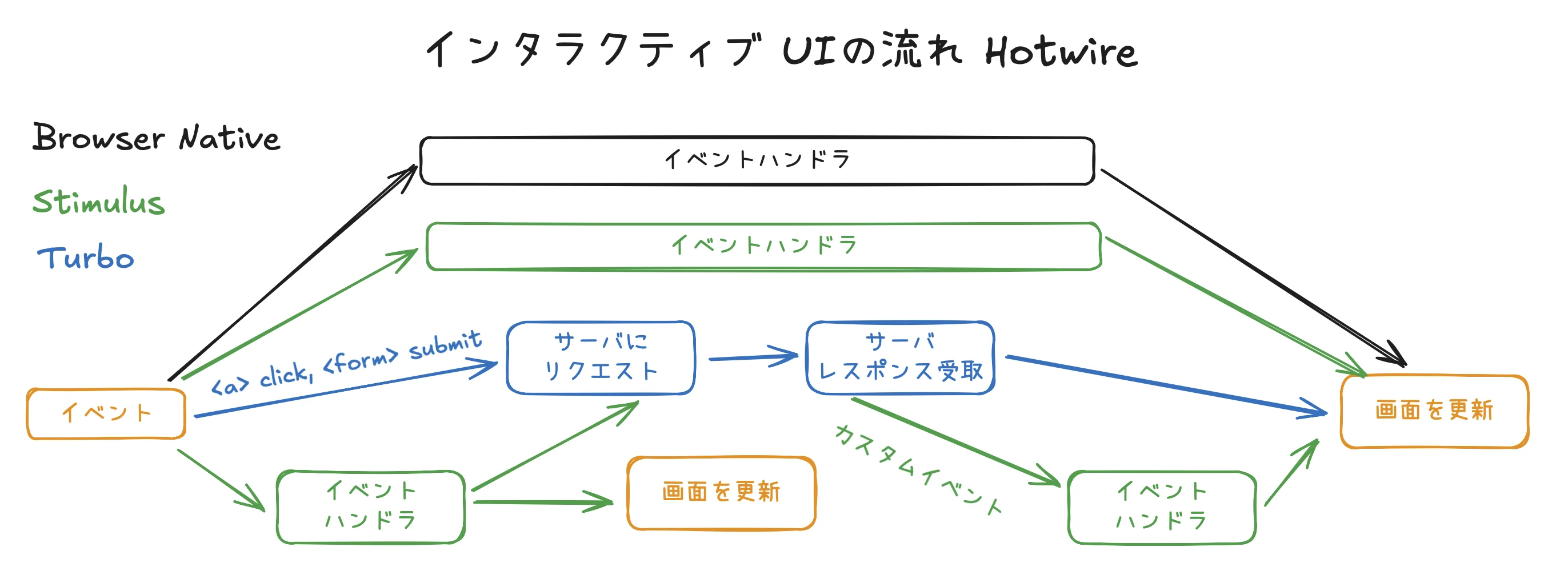コード例
Chart.js埋め込み
ここで作るのは下記のようなUIです。
デモはこちらに用意しています。
考えるポイント
- Chart.jsを使ってChartを表示するのが目的です
- Chartを表示するにはデータが入りますが、これは2箇所から取得します
- 最初のロードの時はサーバから初期データを受け取り、Chartを表示します
- 各スライダーを操作すると、そのデータを使ってChartを表示します
- サーバからデータを受け取るのは初回ロードですので、非同期でデータは受け取りません
- Stimulusだけで実装します
- Stimulus Controllerの制御範囲を考えます
- Chartおよび各スライダーがStimulus controllerの制御範囲になります
- Stimulus Controllerのステートを検討します
- Arrayのような形でステートを持ちます。この場合はStimulusのValuesが便利です
なおReactの場合はインテグレーションであるreact-chartjs-2を使うことが多いかと思います。しかし2024年12月4日現在、このインテグレーションのドキュメントサイトはダウンしていて閲覧できません。
ライブラリー選定の一般論としては、自分で簡単に実装できるものはライブラリーを使用せずに自分で実装するのが適切だと思います。下記に示す通り、Stimulusは簡単ですのでインテグレーションに頼らなくて済みます。
コード
Chart.jsを埋め込んだページ
<% set_breadcrumbs [["ChartJS", component_path(:chartjs)]] %> <%= render 'template', title: "ChartJS", description: "" do %> <div data-controller="chartjs" data-chartjs-label-value="UFO sightings per year!!!!" data-chartjs-data-value="<%= [{ year: 2010, count: 10 }, { year: 2011, count: 20 }, { year: 2012, count: 15 }, { year: 2013, count: 25 }, { year: 2014, count: 22 }, { year: 2015, count: 30 }, { year: 2016, count: 28 }, ].to_json %>"> <div class="flex justify-between"> <% [2010, 2011, 2012, 2013, 2014, 2015, 2016].each_with_index do |year, index| %> <div> <div><%= year %>:</div> <input type="range" min="0" max="100" value="10" step="10" class="w-20" data-chartjs-bar-param="<%= index %>" data-action="input->chartjs#changeBar"/> </div> <% end %> </div> <div class="w-full"> <canvas data-chartjs-target="chart"></canvas> </div> </div> <% end %>
- 簡略化のために、Chartに渡すデータはViewに埋め込んでいます。通常であればControllerからインスタンス変数で渡すでしょう
- データは
to_jsonでJSONに変換しておけば、StimulusのValueとして正しく処理されます
- データは
<input type="range" ...>タグのところはデータを変更するスライダーです。ここがイベントを受け取るActionになりますdata-action="input->chartjs#changeBar"により、スライダーの値が変更されるとChartjsControllerのchangeBarメソッドが呼び出されます- この際、どのデータを変更するべきかは
data-chartjs-bar-paramで指定します
<canvas data-chartjs-target="chart"></canvas>はChartjsControllerからの出力を受けるtargetです
ChartjsController Stimulus controller
import {Controller} from "@hotwired/stimulus" import Chart from "chart.js/auto" // Connects to data-controller="chartjs" export default class extends Controller { static values = { data: {type: Array, default: []}, label: String } static targets = ["chart"] connect() { } disconnect() { this.chart?.destroy() } changeBar(event) { const value = event.currentTarget.value const barIndex = Number(event.params.bar) const newDataValue = [...this.dataValue] newDataValue[barIndex] = {year: 2010 + barIndex, count: value} // We create a new dataValue object and use the // `this.dataValue` setter to update the value. // This is to trigger the `this.dataValueChange()` callback. // It is unnecessary if you call `this.#render()` directly // in this function. this.dataValue = newDataValue } dataValueChanged() { this.#render() } #render() { this.#renderChart() } #renderChart() { const data = this.dataValue if (this.chart) { this.chart.data = this.#data() this.chart.update() } else { this.chart = new Chart( this.chartTarget, { type: 'bar', data: this.#data() } ); } } #data() { return { labels: this.dataValue.map(row => row.year), datasets: [ { label: this.labelValue, data: this.dataValue.map(row => row.count) } ] } } }
- Chartjsを制御するStimulus controllerです
static valuesで使用するStimulus Valuesを宣言していますdataはChartに表示するデータです。Array型として持ちます。HTMLのdata-chartjs-data-values属性にJSON型でステートが保持されますlabelはChartの表題になります
static targetsでControllerで処理されたデータの出力先を指定します- 今回はChartを表示する
<canvas>タグを指定します
- 今回はChartを表示する
disconnect()はライフサイクルに関するものです。このStimulus Controllerが画面から消えるなどした場合に呼び出されます。ここではChartjsオブジェクトを削除して、メモリリークを防ぎますchangeBarはイベントハンドラです。スライダーをクリックして値を変更した時に呼び出されます- 注意点しなければならないのは
newDataValueという新しいArrayを作ってthis.dataValueにセットしている点です。古いthis.dataValueの値を変更するだけではダメで、全く新しいArrayを渡す必要があります - 従来のArrayを変更しただけでは
dataValueChangedコールバックが呼ばれません。この辺りはReactのステート変更と全く同じです
- 注意点しなければならないのは
dataValueChangedはStimulus Valueステートが変更された時に自動的に呼ばれるコールバックです。この中で#render()を呼びます#render()ではさらに#renderChart()を呼び出し、Chart.jsにデータを渡す処理を書いています。ここではChart.jsのチュートリアル通りのデータを渡しています- 初回ロードの時は新しいChartを
new Chart()で作ります - Chartのデータを変更するときは、
this.chartにセットされた既存のChartを書き換えてupdate()を呼びます
- 初回ロードの時は新しいChartを
まとめ
- Stimulusを使ってChart.jsを制御するのは比較的容易です。インテグレーション等を使う必要がありません
- 初回ロード時にChart.jsにデータを渡すのも容易です。サーバエンドポイントを用意して
fetch()でデータを取る必要はありません。また<script type="application/json">などを使ってデータを埋め込む必要もありません - Stimulusは既存のDOMから情報を取得したり、DOMに情報を書き込んだりするように設計されています。そのため第3者ライブラリとの統合は比較的容易です